Arranging and aligning shapes
Arranging shapes using back, backward, front and forward
To arrange shapes:
- Click on one or more shapes
- Right click and select Arrange | Bring to front or Bring forward or Send backward or Send to back




Aligning shapes
Aligning shapes require 2 or more shapes, as the shapes will be aligned relative to one another.
To align:
- Select multiple shapes, right click and select Align | Align Left or Middle or Right or Top or Center or Bottom






Distributing shapes
Simply select the shapes that you want to distribute, right-click and select Align | Distribute horizontally or Distribute vertically
Note: To use this feature, at least 3 shapes are required to be selected to distribute the shapes to one another evenly.


Creating guides
To create guides:
- Click on the ruler, then drag and drop a guide
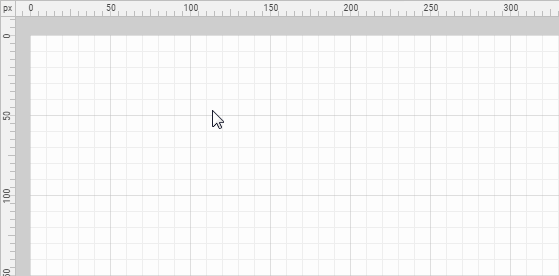
Deleting guides
To delete a guide:
- Click on a guide to select it, then press the Delete key
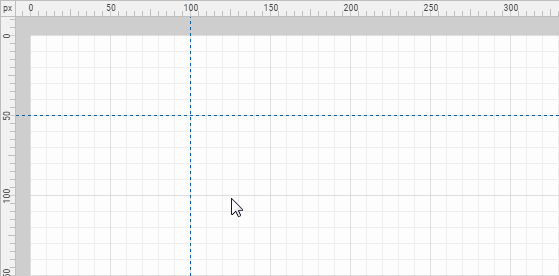
Attaching shapes to guides
To attach shapes to guides:
- Drag and drop a shape close to a guide
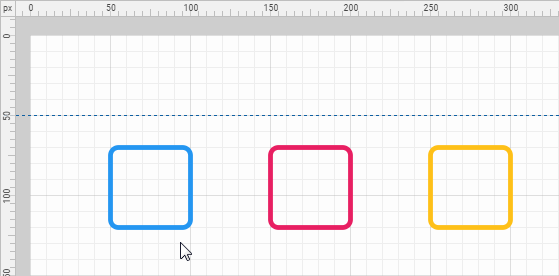
Moving guides
To move a guide:
- Click and select a guide, then drag the guide to another location
- Or use the keyboard up, down, left or right keys to move the guide
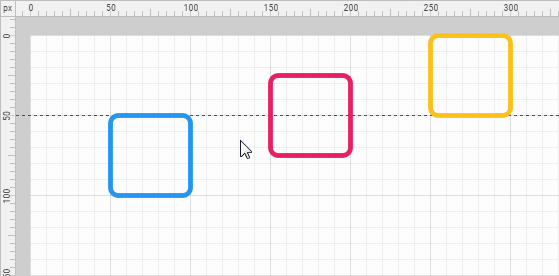
If there are shapes attached to guides, when the guide is moved, all attached shapes will also be moved.
Hiding and showing guides
To hide guides (but not deleting it):
- Click on menu View | Hide guides
To show guides again:
- Click on menu View | Show guides
Clearing (deleting) all guides
To clear guides:
- Click on menu View | Clear guides