Using painter
Vecta has a powerful painter tool to copy shape properties from one shape to others easily, including the format, color, formula, size and json to enhance your productivity.

How to use painter
In single mode :
- Select a shape
- Click the painter icon
- Select a painter option
- Click on other shape
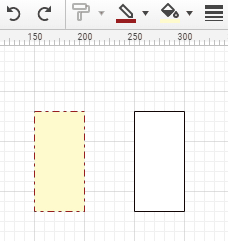
How to use multi-mode
Users can also use painter to copy or transfer shape properties to multiple shapes at once. After copied once, the painter would duplicate the copied properties to other shapes, without the need to copy and paste the properties over and over again.
In multi-mode :
- Select a shape
- Double Click the painter icon
- Select a painter option
- Click on other shape
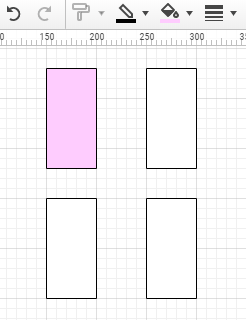
Using format painter
Format painter allows users to copy all the styling of a shape to other shapes including line style, color, line weight, etc.
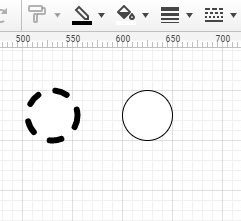
See also
Using color painter
Color painter allows users to copy the color from one shape to other shapes.
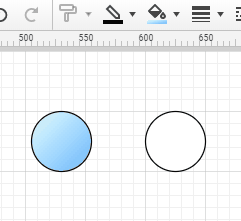
See also
Using formula painter
Formula painter allows users to copy the customized formula from one shape to other shapes.
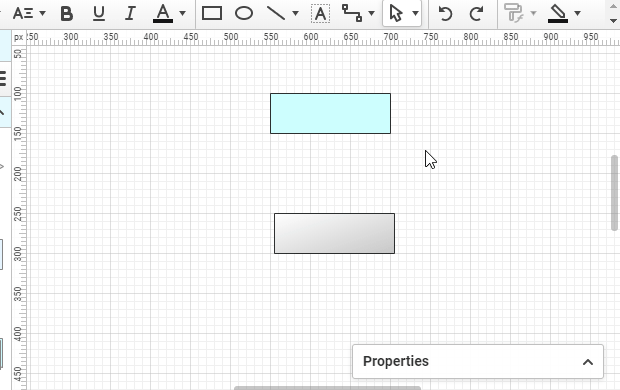
See also
Using json painter
Json painter allows users to copy the customized json from one shape to other shapes.
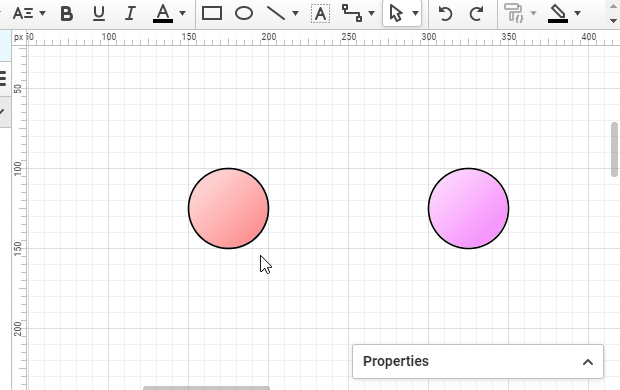
See also